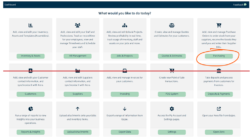
You can create Purchase Orders through Gojee itself. You can either raise a Purchase order for a job or you can raise a Stock order through Gojee.
Job Order: A purchase order raised for a job where the items for a job are ordered. Once the purchase order is received, the items received will automatically consumed against the job. In a case where you have ordered more than required quantity for the job, the balance quantity will be moved to your warehouse.
Stock Order: A purchase order raised to take new stock without a job. Once you have received such purchase order, all the received stock will automatically moved to your warehouse. Gojee will indicate the inventory stock value in your balance sheet in Xero.
Create a Purchase order for an existing job:
1) You can create a purchase order for an existing job by either navigating to “Job Actions” Refer to this link for more information Viewing Existing Jobs and Job Actions or navigating to “Purchasing” from the home screen:
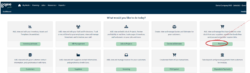
Select “Create a New Purchase Order”
Select the job that you want to raise the PO for:
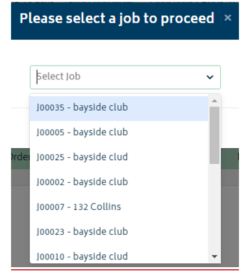
You will be directed to the Purchase order creation page.
Same as Job Actions > Purchasing > New Order
1) Start by explaining the difference between a Stock order and a Job Order.
2) Explain the process to Order for Jobs
3) Explain the process to Order for Stock
4) How to choose a supplier and what is the pre-requisite?
View all Purchase Orders
Same as Reports > Purchase Orders
Receive Goods
Enter Supplier Bills


© Copyright 2026 Gojee App | Privacy
