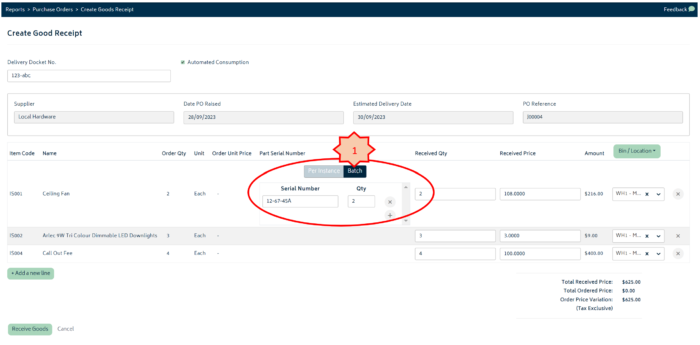Knowledge Base
Receive Goods
Last updated on September 27th, 2023
Receiving Goods
Once you have raised a purchase order (refer to Create Purchase Orders for more information) you can can receive the goods into the system as the next step of the purchasing process. This will bring the stock onto the system, taking into account any reservations that were established as part of the purchase order creation (i.e. should the stock be reserved for job(s), or will it be allocated to available stock).
To get started, navigate to the Reports > Purchase Orders page:
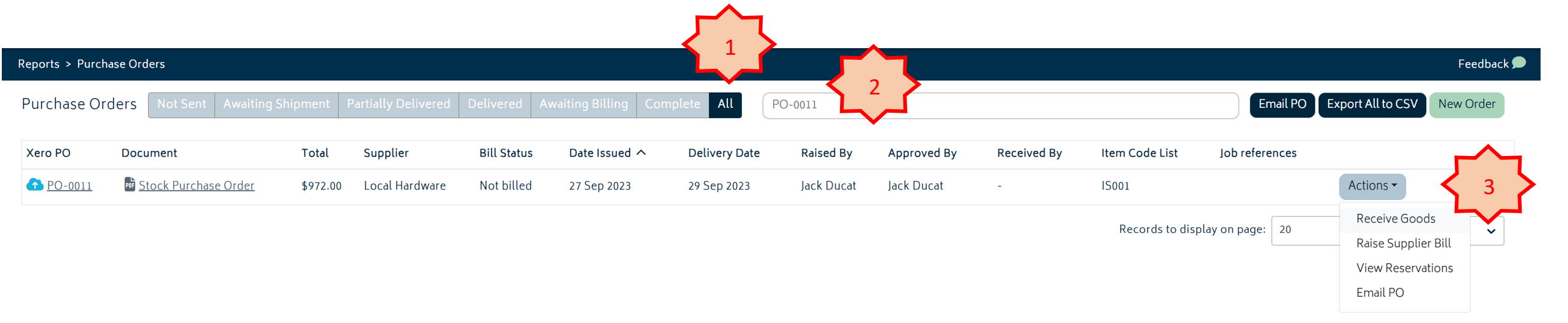
- Filter the list onto the “All”.
- Search for the purchase order from the list.
- Click on the actions button and select “Receive Goods”
You will be presented with the goods receipt page:
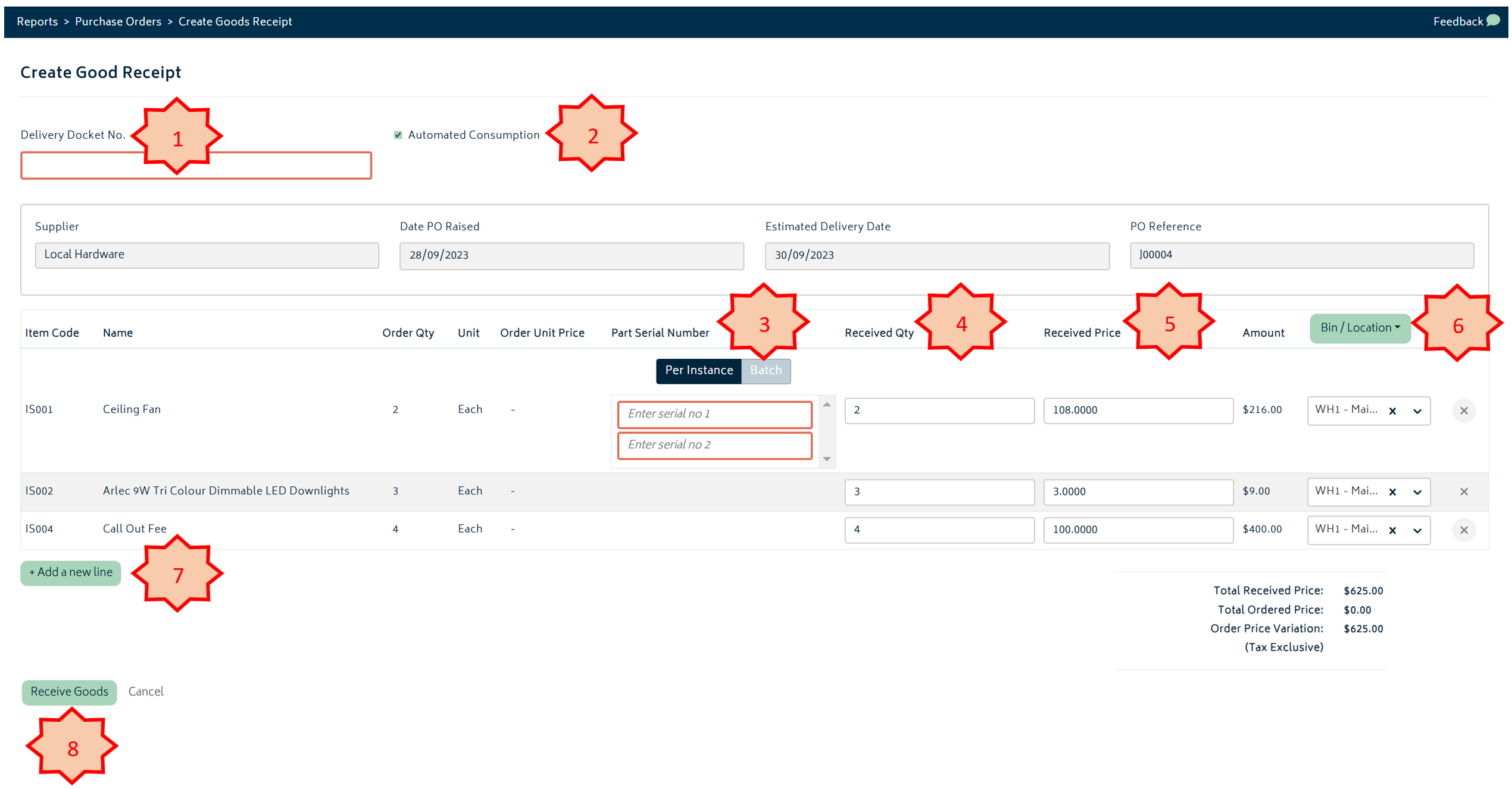
The numbered items in the image above are described below:
- Delivery Docket No: enter the reference number for this delivery.
- Automated Consumption: this will default to the setting chosen in the organisation settings page. If this tick box is checked the goods received will be consumed onto the job automatically. If this box is not checked, the goods will be received into stock with a reservation for the job attached. In this case, the records consumable process will need to be completed manually for the items placed into stock.
- Serial No: if the item being received is a tracked per instance item, you will need to enter the serial number(s) for the items being received. This can be done individually, or as a batch. Refer to the image below to receive items as a batch:
- Received Quantity: Enter the quantity of each item being received in this delivery.
- Received Price: This will default to the price from the purchase order. This field is editable if the supplier has indicated a change in price.
- Bin/Location: Select the location from dropdown for each item as to where it will be stored. You can do this individually for each row, or you can click on the green button to choose one location for all items being received.
- Add new line: If the delivery docket has an item not originally on the purchase order, you can add this onto goods receipt at this point. Note: items received in this way will have no reservations to jobs, and will be received into stock only. If you want the item to be reserved for a job, you can either reserve the item for the job after receiving the goods manually, or you can go back and edit the purchase order prior to receiving the goods.
- Receive Goods: Hit this button once all the information is entered and the system will record the receipt of the items.
Once complete, your stock levels will be updated and a journal transaction will be pushed through to Xero to recognise the value of the inventory assets on hand.
View Goods Receipts
Navigate to the Goods Receipt list to see a list of all the goods receipts created in Gojee.
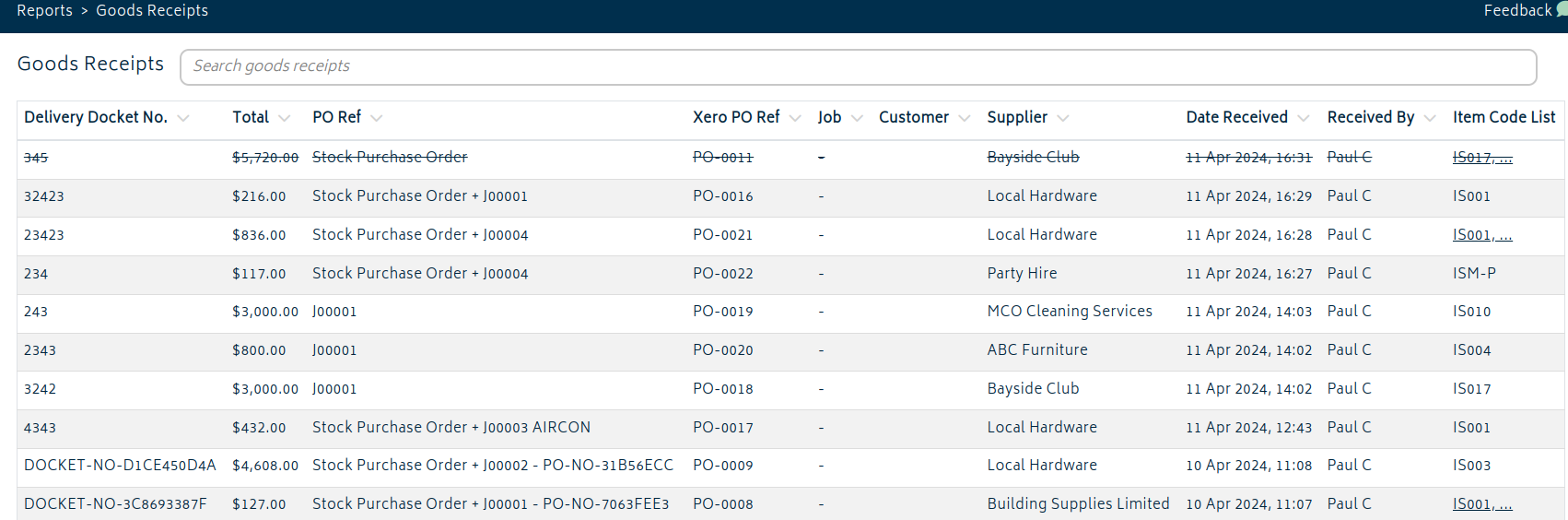
If you click on the goods receipts, you can edit the details of what was received, where it was received, and serial numbers of received goods. It will update items that are in stock.
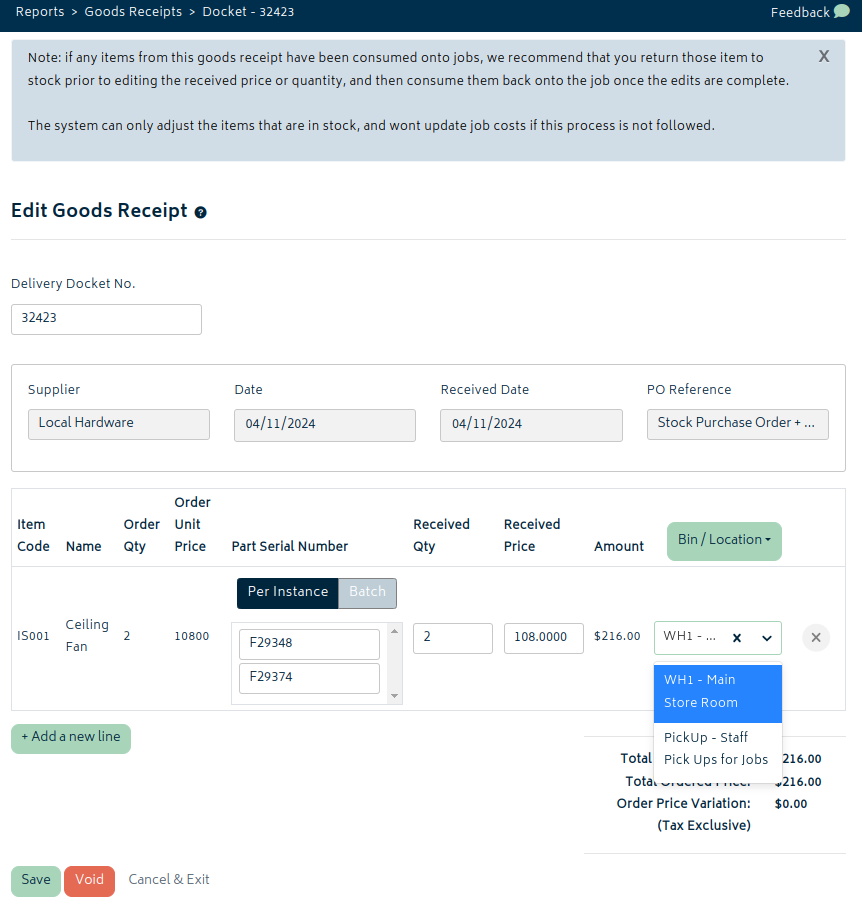
Voiding a goods receipt removes the items from stock, and can only be done if there is enough stock remaining.

© Copyright 2026 Gojee App | Privacy