Knowledge Base
Edit Gojee Invoices
Last updated on September 14th, 2023
Introduction
To get started, navigate to either the job invoices page (refer to the Job Actions section for more information) or to the Reports > Invoices page from the top navigation menu.
Editing Draft Invoices
From the list of invoices, click on any draft invoice in the list and the invoice edit page will open.

Note, when clicking on the row from the list to open the edit page, you can click on any column where there is not a link, i.e. do not click on the PDF link, the Xero link or the Job Link (Reports>Invoices page) if you want to open the edit page. You will see the following screen when you open the draft invoice for editing:
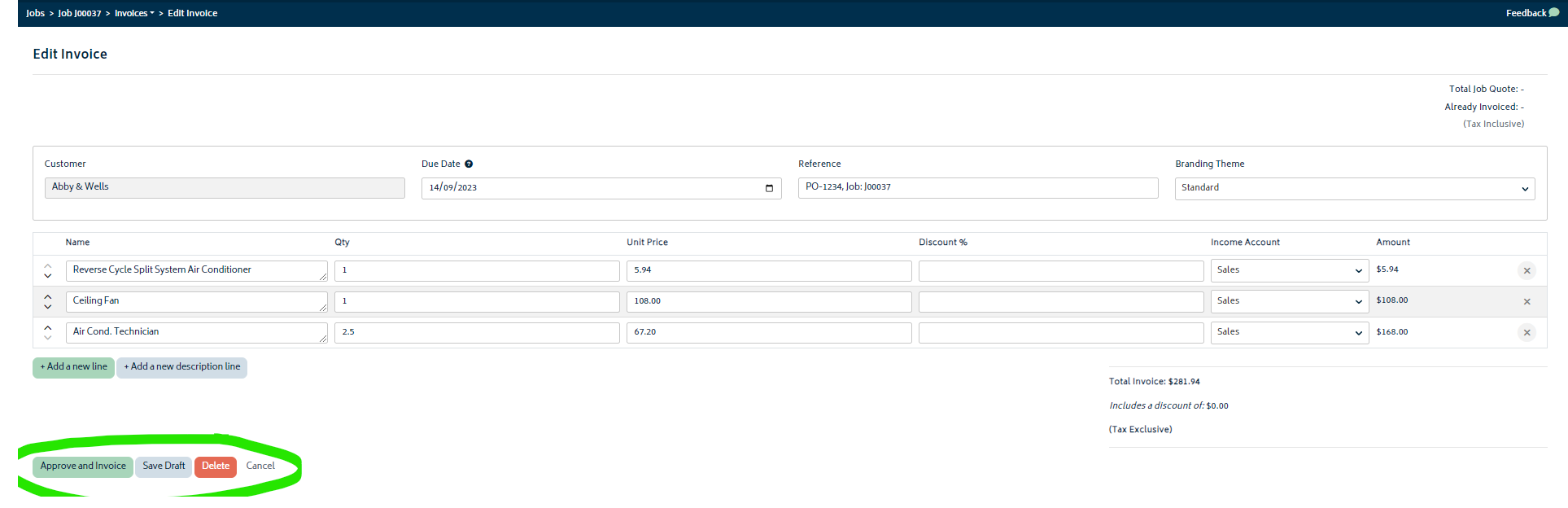
From this screen, make any changes required. You then have the option to Approve, Save, Delete or Cancel. Refer to Create Invoices for more information on these options.
Editing Approved Invoices
From the list of invoices, click on any approved invoice in the list and the invoice edit page will open.

Note, when clicking on the row from the list to open the edit page, you can click on any column where there is not a link, i.e. do not click on the PDF link, the Xero link or the Job Link (Reports>Invoices page) if you want to open the edit page. You will see the following screen when you open the draft invoice for editing:
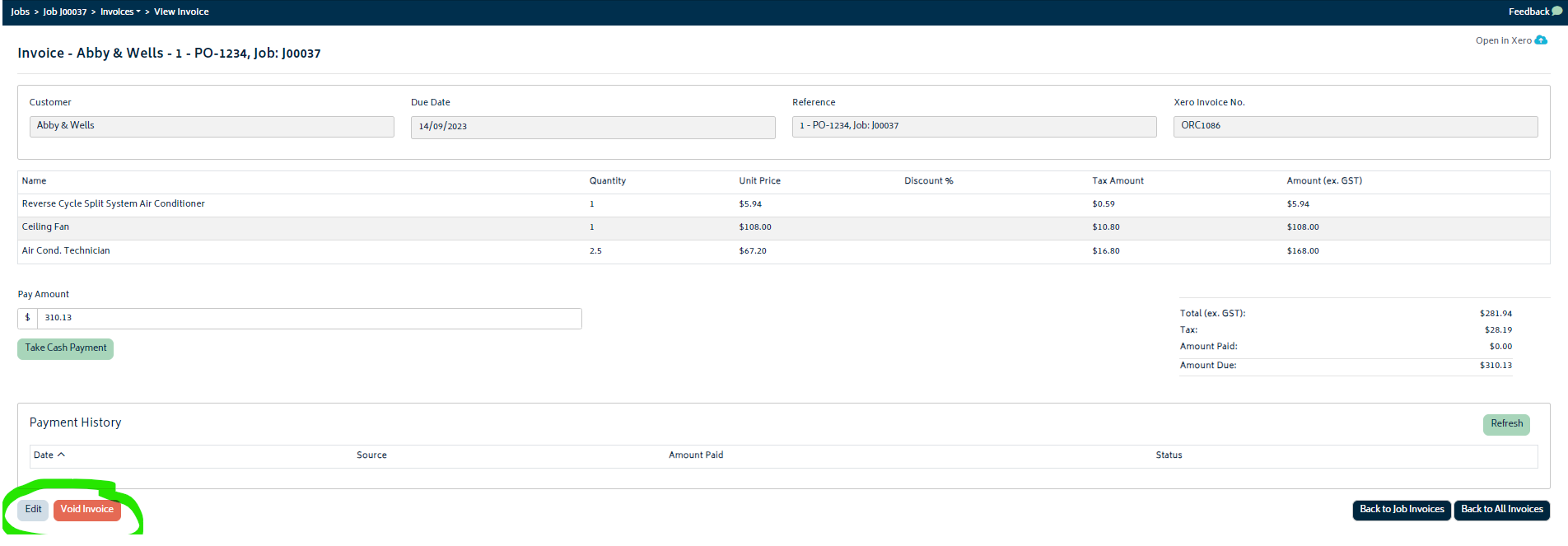
Click on the Edit button to open the edit screen for the approved invoice:
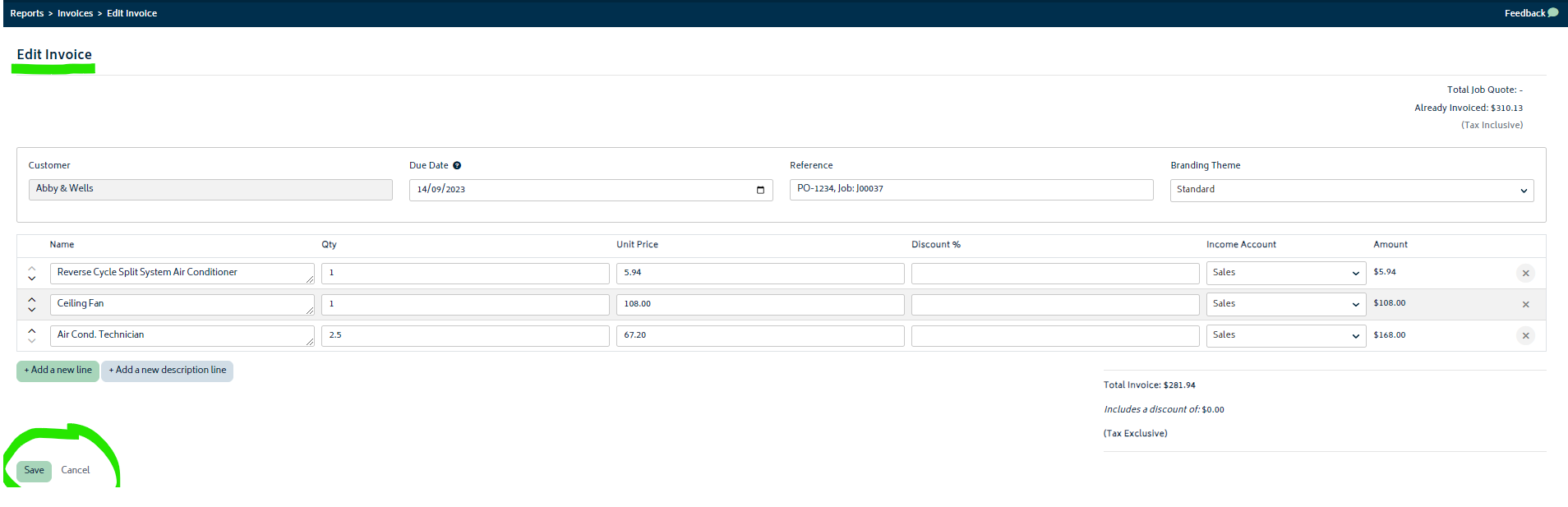
Make the required changes and then hit Save. This will update the approved invoice in both Gojee and Xero.
Voiding Approved Invoices
- From the list of invoices, click on any approved invoice in the list and the invoice edit page will open.
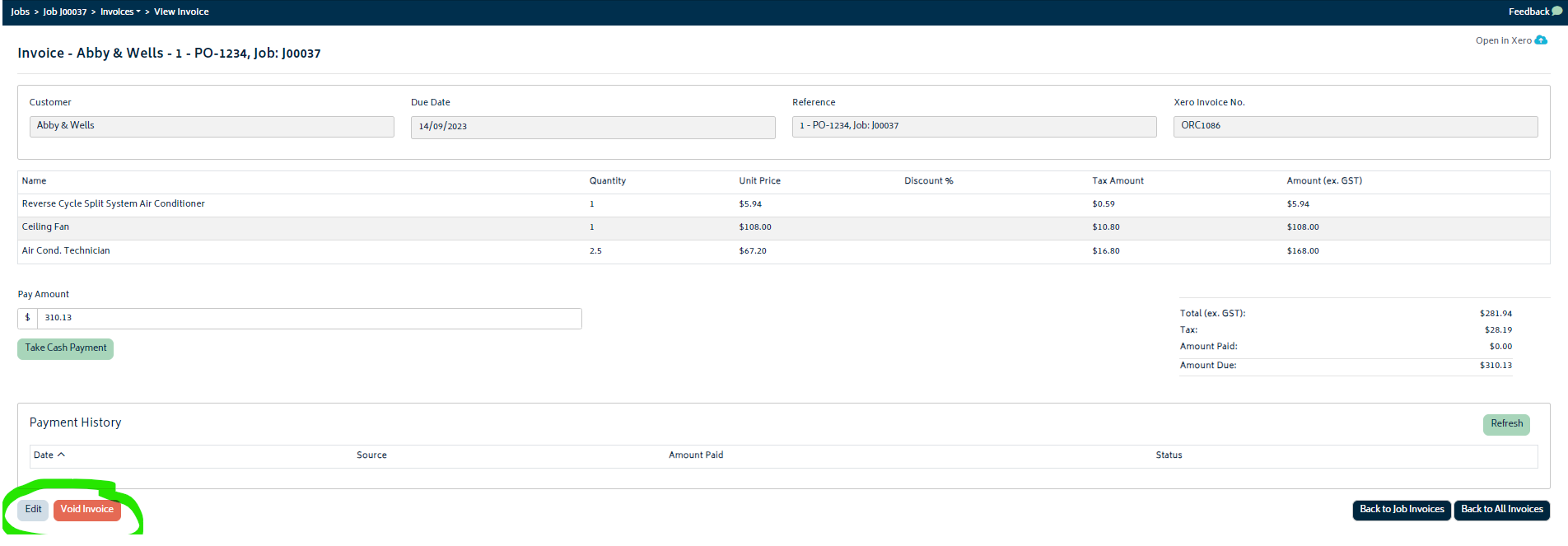
- Click on the Void Invoice button. The invoice will be marked as voided in both Xero and Gojee. The Invoice will still be visible in Gojee against the job, but the invoice amount will not contribute to any job totals.


© Copyright 2025 Gojee App | Privacy


