Knowledge Base
Importing and Exporting Inventory Data
Last updated on May 11th, 2023
Importing from CSV files
This process should be used when you’d like to import a bulk list of inventory items, or if you’d like to make bulk changes to items previously imported into Gojee.
The import process uses the item code to assess whether the item is new or already exists. Due to this, changes to item code cannot be made in bulk, but most other inventory fields can be updated.
To start an import, navigate to Inventory & Assets > View/Edit Inventory.
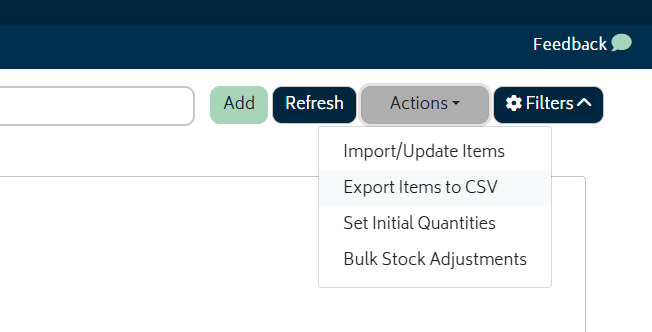
Click on the Actions button at the top right of the page and select Import/Update Items. You will be presented with the following modal:

Follow the instructions in the modal to complete the import.
Setting Initial Quantities & Bulk Stock Adjustment
For these options, the process is a little different. Again, navigate to Inventory & Assets > View/Edit Inventory. For both initial values and bulk stock adjustments, the process will be the following.
- Click on either Set Initial Quantities or Bulk Stock Adjustment
- For either one, you must export the template. This CSV will contain a version of your inventory that is formatted correctly for the a quantity import.
- For Stock Adjustments, you must provide a reason that the stock has been adjusted. For setting initial quantities, the stock must be at a quantity of 0 and not have a history of usage.
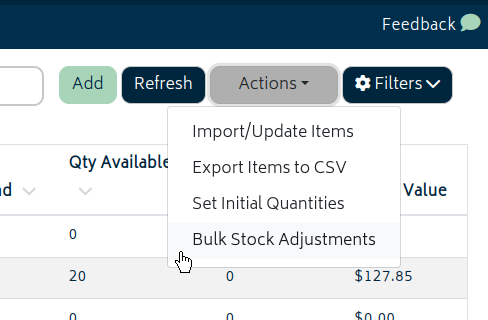
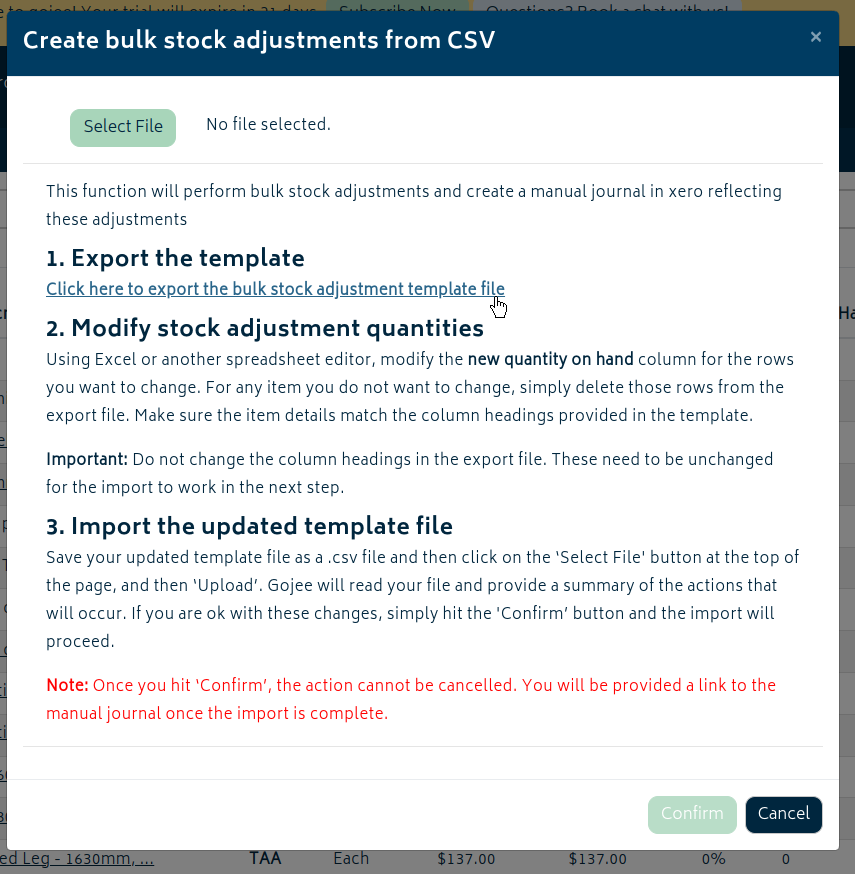
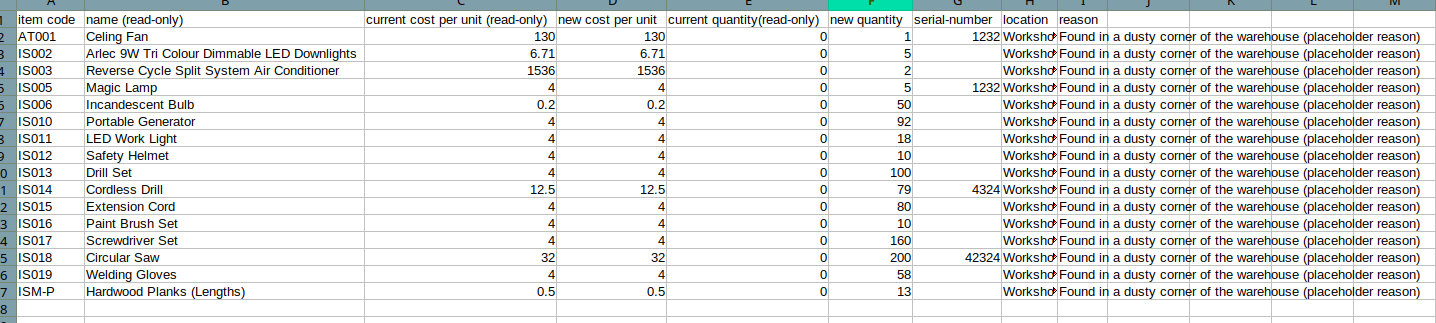
Export Items to CSV
This process will export all your items and the quantities on hand to a CSV file.
To run the export, navigate to Inventory & Assets > View/Edit Inventory. Click on the Actions button at the top right of the page and select Export Items to CSV. A CSV file will be generated and available from the downloads section of your browser.

© Copyright 2026 Gojee App | Privacy


