Knowledge Base
Employees and Contractors
Last updated on September 6th, 2023
Introduction
Employees and Contractors are referred to in the Knowledge Base collectively as “staff” or “workers”.
An “employee” is defined by being set up as an employee in your Xero file. All registered employees in your Xero file with a valid email address set in Xero will be imported into Gojee automatically.
Contractors on the other hand, do not get pulled from, or stored in Xero. They live only in Gojee. This means that only employees times will be sent to Xero as timesheets, and not contractors. However you can report on contractors times as well in Gojee.
Refer to Reports section for more information.
Add Employees
To add an employee into the system, follow these steps:
- Navigate to the Employee section from the Payroll menu in your Xero file
- Click on the green New Employee button and select Add Employee
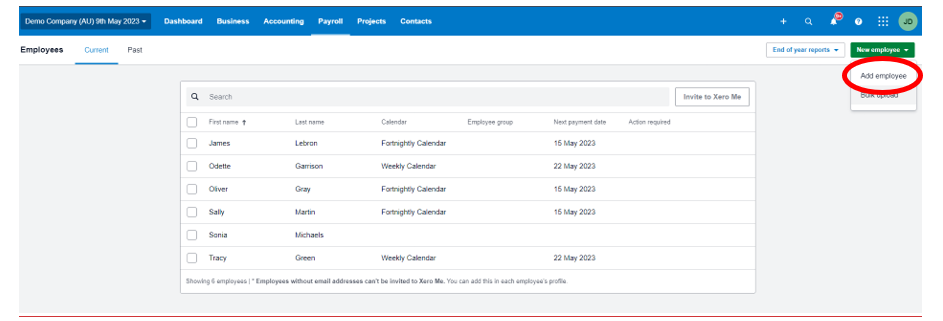
- Complete all the required fields and ensure you add an email address for the employee
- Go to your My Accounts page in Gojee from the top right dropdown
- Select Sync Now > All
- Go to HR Management, then Manage Staff and Contractors. You’ll be presented with the Staff page showing all of your workers.
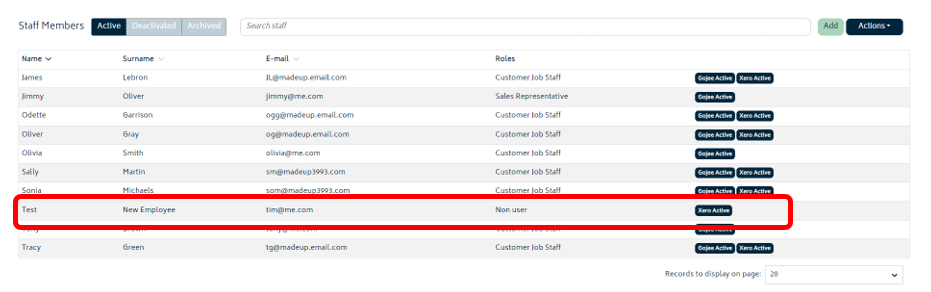
Your staff member will now show in the list as imported into the staff page with a Xero Active status.
View Staff
To view employees and contractors in Gojee, from the Navigation Dashboard you can either navigate to HR Management and select the option Manage Staff and Contractors, or access Resources > Staff from the menu bar.

Either option will take you to the Staff List.

Clicking on any row will allow you to view details of and edit the staff member. Refer to the next section for details on what the fields are and how to edit them.
Add Contractors/Edit Staff
To add a contractor or a non-Xero employee into your Gojee file, Go to HR Management, then Manage Staff and Contractors. From this page you can click on the green Add button to enter the data for the worker. If editing existing staff, these details will be much the same.
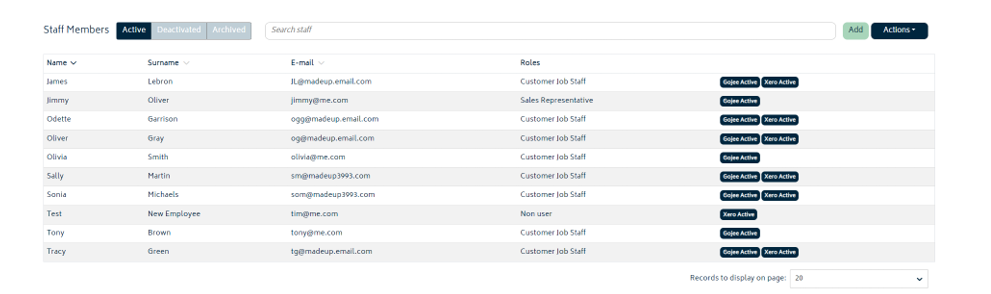
You will be presented with the Staff Details screen.

- First and Last Name (*Required fields): Enter the name of the worker.
- Email (*Required fields): Enter the email of the worker.
- Cost per hour (*Required fields): Enter the cost per hour of the worker. This field is used when this worker records time in the system to calculate the cost of the time spent. Its recommended that this cost includes all relevant overheads (i.e. super, allowances etc) unless theses are added as costs on the jobs separately.
- Linked Professions: Select one or more Professions from the list. This creates the relationship between the worker and the tasks they can perform.
Note: You will need to have first set up Professions in your Gojee file to be able to select them from this list. If you haven’t yet created them you can save the new worker and come back and add it later. Refer to the Add Professions section for more information.

- Managed Staff: If the staff has the user role “Timesheet Manager”, this secondary area will appear. You can assign the names of people that this staff member is to oversee. Staff chosen this way will be visible by default for this user on the Timesheets page.

- Roles: This is where you can choose if this worker will have access to the Gojee system, and in what capacity they can use the system. This is detailed in the following section. It isn’t required for staff in the system to be users – if you change your mind, you can come back and assign the role later.
Assign Roles for Workers
To add a role for staff, simply click on the person from the list on the Manage Staff and Contractors page and then click on the User tab and the following information will be displayed:

- Login Email Address (*Required fields): This will default to the email entered in the field at the top of the page. You will be able to edit this before assigning a role. Once the role is created, this will be the email address the worker will use to login to Gojee.
It may be wise to consider the best email address for the user to use to login to Gojee and edit it accordingly prior to saving.
Roles groups:
There are three main role groups and an administrator role. The Administrator role can do all functions in the system, the other roles can combine to enable users to do a range of different functions in the system.
- Customer Job Module:
- Contractor: Enable user to execute customer jobs already set up and assigned to them, as well as being able to track their own time.
- Customer Job Staff: Enable user to execute customer jobs already set up and assigned to them, track their own time and start timers on any jobs they have the correct profession for, as well as record consumables used on jobs.
- Sales Representative: Enable user to manage customer jobs and view assets, clients, inventories, products and professions.
- Receiving: Enable user to view purchase orders and create goods receipts.
- Customer Job Manager: Enable user to view the job profit and manage customer products.
- Resource module: Roles relating to creation and editing of resources including Staff, Inventory, Assets Etc.
- View Inventory: Enable user to view inventory.
- Core Resources: Enable user to manage assets, inventory, profession, customers and suppliers.
- Staff and Contractors: Enable users to create, view and edit staff including access to sensitive payroll information.
- Resource Manager: Enable user to manage assets, inventory, profession, staff, customers and suppliers.
- Timesheet Module
- Entry: Enable user to record their own times via Bulk Time Entry.
- Timesheet Manager: Enable user to review timesheets and post to Xero.
Assigning Earning Rates
For staff connected to Xero, at the bottom of the page you will find a simple Earning Rate Allocation Rules section. This is used when sending the employee’s timesheet to Xero to allocate the hours used each day to the correct pay categories.
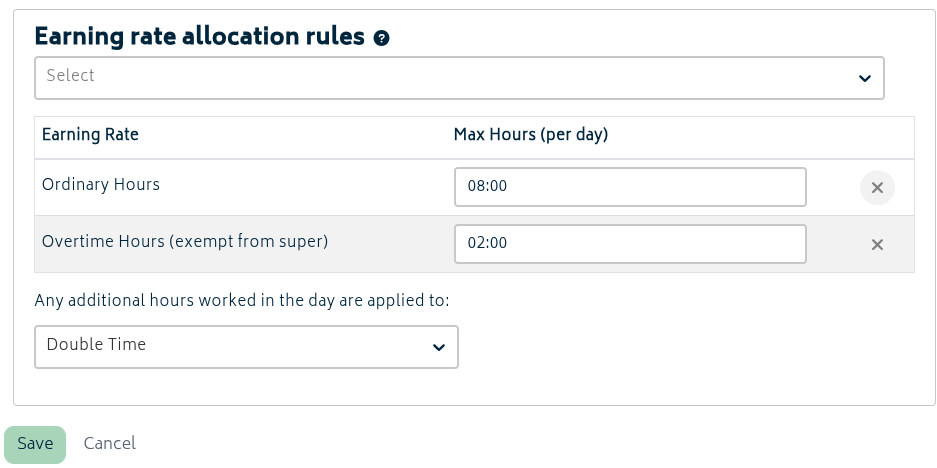
In the above example, if a staff clocks 8 or less hours a day towards billable hours (via real-time recording or bulk time entry) then all of the hours will be recorded in Xero as ordinary hours. If the employee goes over this amount, any time from hours 8-10 will be sent to Xero as overtime hours (with a 1.5x rate applicable in Xero). Time beyond that will be recorded as double time, also set up as overtime hours but at a 2x rate.
For example: The staff member works 13 hours and 45 minutes in a single day.
- 8 hours will be noted as regular hours
- 2 hours will be noted as 1.5x overtime
- 3.75 hours will be noted as 2x overtime
The above amount of hours will be sent to Xero when the staff member’s time worked is pulled into their timesheet.
Importing Data
Importing from CSV files
This process should be used when you’d like to import a bulk list of contractors, or if you’d like to make bulk changes to contractors previously imported into Gojee.
The import process uses the email address to assess whether the contractor is new, or already exists. Hence, changes to email addresses cannot be made in bulk, but all other asset fields can be updated.
To start an import, navigate to HR Management and Manage Staff and Contractors. Click on the Actions button at the top right of the page and select Import/Update from CSV. You will be presented with the following modal:
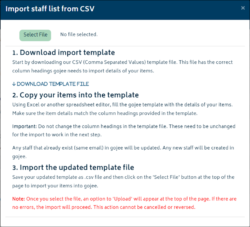
Exporting Data
This process will export all your active staff and contractors to a CSV file, along with their emails, cost per hour, and roles in Gojee.
To run the export, navigate to HR Management and Manage Staff and Contractors. Click on the Actions button at the top right of the page and select Export to CSV. A CSV file will be generated and automatically downloaded – please check the download section of your browser.

© Copyright 2025 Gojee App | Privacy


