Knowledge Base
Importing and Exporting Asset Data
Last updated on May 11th, 2023
Introduction
This process should be used when you’d like to import or export a bulk list of assets that aren’t on your fixed asset register in Xero, or if you’d like to make bulk changes to assets previously imported into Gojee.
Importing Asset Data
The import process uses the asset name to assess whether the asset is new, or already exists. Hence, changes to asset names cannot be made in bulk, but all other asset fields can be updated.
To start an import, navigate to Inventory & Assets, View/Edit Assets. Click on the Actions button at the top right of the page and select Import/Update from CSV. You will be presented with the following modal:
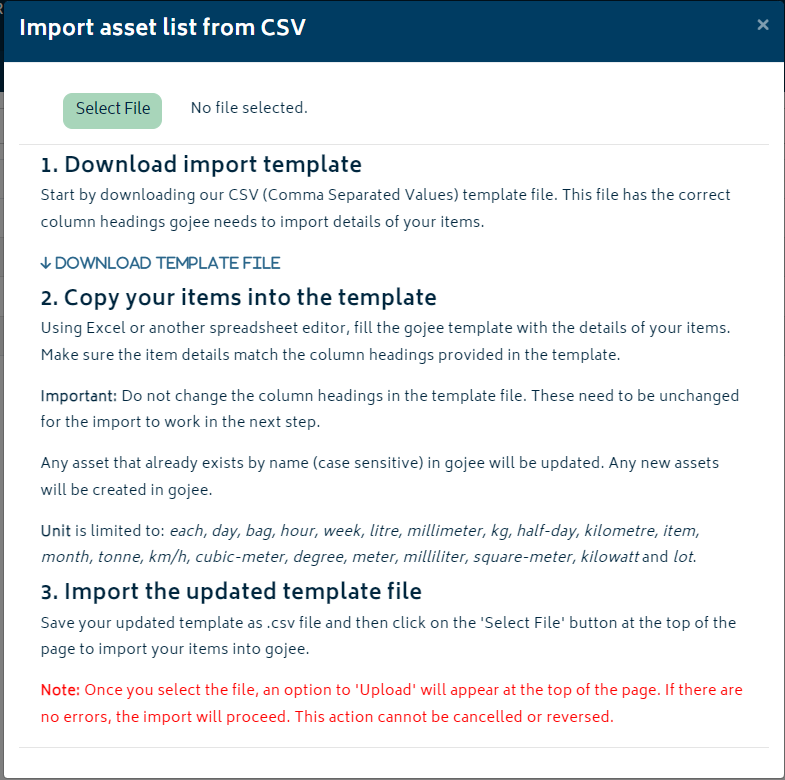
Follow the instructions in the modal to complete the import.
Exporting Asset Data to CSV
This process will export all your items and the quantities on hand to a csv file.
To run the export, navigate to Inventory & Assets, View/Edit Assets. Click on the Actions button at the top right of the page and select Export to CSV. A CSV file will be generated and available from the downloads section of your browser.

© Copyright 2026 Gojee App | Privacy


