Knowledge Base
FAQ – Import and Export
Last updated on March 20th, 2024
Importing
Q: What supports CSV imports?
A: Inventory items, supplier catalogues, assets, professions, and staff can be imported or updated from CSV files.
Q: I’m trying to import a supplier catalogue, but it’s not working. It keeps coming up with “Item code does not exist”, but the items are definitely already in Gojee.
A: Double-check to make sure you don’t have leading or trailing spaces attached to the item code in the CSV. The item code must be exactly the same as it exists in Gojee.
Q: How do I import customers or suppliers into Gojee in bulk?
A: You’ll need to import via Xero’s import tool, then sync the contacts across to Gojee. Please see the Contacts FAQ regarding supplier imports.
Exporting
Q: What can I export as a CSV from Gojee?
A: At the moment, inventory items, assets, professions, staff, and purchase orders can all be exported to CSV.
Q: How can I see where all my items are stored? Export Inventory doesn’t have the storage locations of some items.
A: The Export Inventory to CSV will export what the item’s default location is and how many you have total, but it won’t tell you which items and how many of them are currently at what location. If the default location isn’t set up for an item, it will be blank, like so:
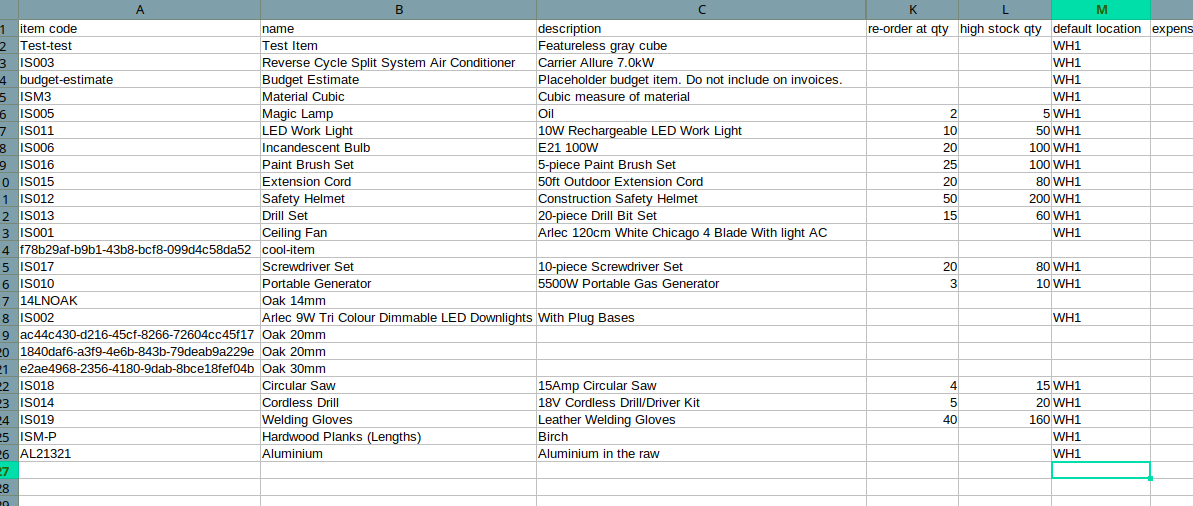
If you want to see where the items are, you can use the Bulk Stock Adjustments option to do so:
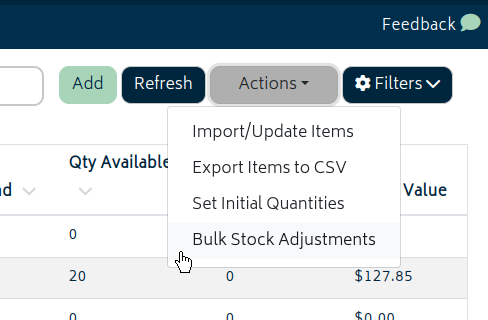
You can export the bulk stock adjustment file with the link at the top of the modal.
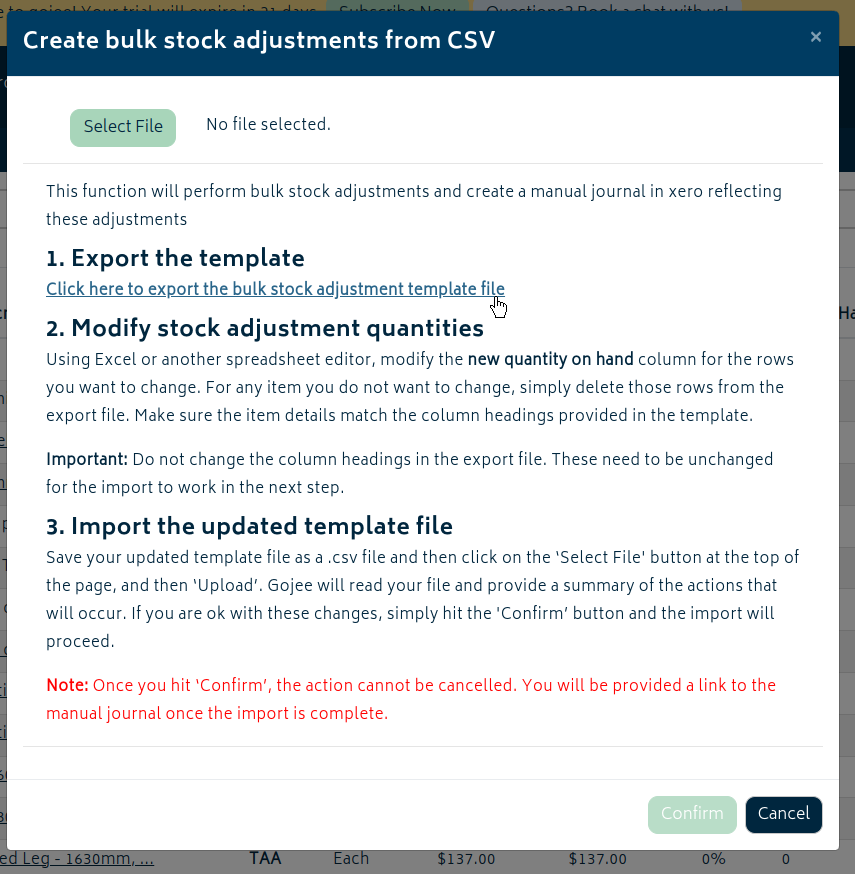
The exported Bulk Stock Adjustments template will show each item and where it is:

Any items with a quantity of 0 will default to the most recently added location.

Contact Gojee: (02) 8880 5659

© Copyright 2026 Gojee App | Privacy


